 If you're a Mac user who's stuck using a Microsoft Exchange Server at work like I am, you're probably drooling over Google Calendar, too. The other day I got so frustrated, I decided to replace Entourage with Gmail and Google Calendar. It's not a perfect system. I obviously have trouble scheduling meeting rooms—but then I had that problem with Entourage, as well. If you want to give Google a try, here are the steps I went through:
If you're a Mac user who's stuck using a Microsoft Exchange Server at work like I am, you're probably drooling over Google Calendar, too. The other day I got so frustrated, I decided to replace Entourage with Gmail and Google Calendar. It's not a perfect system. I obviously have trouble scheduling meeting rooms—but then I had that problem with Entourage, as well. If you want to give Google a try, here are the steps I went through:
Step I. Synch Entourage calendar with iCal.
- In Entourage:
- On the Entourage menu, click Preferences.
- Under General Preferences, click Sync Services.
- Select both the "Synchronize contacts with Address Book and .Mac" check box and the "Synchronize events and tasks with iCal and .Mac" check box.
- Click OK. Select "Merge Entourage items with Synch Service items."
- Next, follow the instructions given by Google for migrating events from iCal to Google Calendar:
- In Google Calendar, ensure that you've created the calendar that you'd like to migrate events to.
- In Apple iCal, select the calendar from the list of calendars in the iCal window.
- Select "File" > "Export."
- Name the calendar, then save it.
- In Google Calendar, go to "Settings" > "Import Calendar."
- Click "Browse" and select the appropriate file, then select "Open."
- From the drop-down menu, select the calendar to which you'd like to import events.
- Click "Import" to complete the import.
Step II. Set Up Gmail to replace Entourage.
- In Gmail:
- Click on "Settings," then "Accounts."
- Under "Send mail as," click "Add another email address." Enter your work email address.
- Select "Next Step," then "Send Verification."
- In Entourage:
- Find the email from Gmail Team, and click the link given to verify your address.
- Go to "Tools," then "Rules." Click the Add icon.
- In the "Rule name" field, type "Forwarding."
- Under "If," leave "Execute" set to "If all criteria are met." Make sure "All messages" is selected in the pulldown menu.
- Under "Then," choose "Forward to." Type in your Gmail account.
- Make sure "Enabled" is checked. Then click OK.
Step III: Keeping Google Mail and Calendar Up-To-Date
This is the easy part. Now that things are set up, your Gmail account should receive all email sent to your work address. Gmail will display an "Add to calendar" link when you open any message with meeting or event information. Just click on the link to add the event to your Google Calendar.
You can also add event information to your Google calendar manually from Gmail:
- Open the email.
- Select Create Event from the More actions... drop-down menu.
- Edit and add event details as desired.
- Click Save Changes.
Ta-da! You're done. Enjoy!
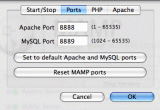

Comments
Now if we can just get Thunderbird to seamlessly integrate both, I'll be in Google/Mozilla nirvana!
Thanks, Kathy! I just set it up. I'll let you know if it seems to be working.
Just a quick follow-up: At the stage where you're making a new forwarding rule in Entourage, make sure to click the "Mail (Exchange)" (second from the right) to apply the rule to your exchange account. Otherwise, it defaults to "Mail (POP)". It seems like this should be common sense, but it tripped me up at first.
Anyway, everything's working just fine. I think this going to be a big improvement.
You'll have to excuse the funereal tone of this post, but I feel the need to temporarily eulogize my implementation of the Entourage mail forwarding technique. As we discussed this morning, the forwarded Emails all bear the name of the forwarder - me. Thus, not only do I have to look closely to see who originally sent the message, but I'm unable to reply directly to the sender.
Besides this inconvenience, I realized that I've grown pretty accustomed to the Outlook-style client, and Entourage has a fairly similar interface. I think I'll continue to sync Entourage with Google Calendars via iCal, but I'm going to drop the Gmail aspect of this system for the time being.
I'll be sure to add to this comment thread if I come across a better way of forwarding Email from ASU exchange.
Hi Kathy,
Great summary! I set this up last week and went back to Entourage because of the critical aspect of Calendar management. If appointments are accepted and added (after the pass-through to Google) then they are added to my Google Calendar but not my Exchange calendar. Then, if a colleague checks my Exchange Calendar to determine my availability, my "occupied" time may not be accurate.
Do you (or anyone!) have a response of fix for this, short of going into Entourage and entering all of the invitations I accept?
Thanks,
C
Chris and Chip-- I ran up against the same problems. Wish I had a fix. Unfortunately, I don't...other than suggesting now and then to management that moving everyone to Google would be sooooooo nice. Please.
Kathy
After several failed attempts to import my entourage calendar into Gcal, I tried a different tack. I'm now syncing my Entourage calendar with ical using functionality built right into Entourage. Then I sync ical with with Gcal using spanning sync. It sounds complex, but once I set it all up it syncs automatically. The best part is that all of the synchronization is 2 ways. This has 2 benefits. . .1) My entourage/exchange calendar gets updated so everyone else in my office can see my free busy data and 2) My phone still syncs with my entourage/exchange calendar so my phone is up to date as well. The end result is that whether I add an event to my phone, to entourage, or to gcal they are all in sync!
I still can't see others free/busy data through gcal, but everyone can still see mine. Thus, I still have to reference entourage calendar for free/busy data. A small price to pay. . .
Thanks for this great post. I have switched and everything works really fine.
Just one point to fix now : How can you import Entourage Address Book to Gmail Address Book ?
The import/export tool gives bad results... Any idea ?